Two-Factor Authentication
Two-Factor Authentication, also known as 2FA, allows you to add another layer of verification to the login process.
Occasionally you will see the term Two-Step Authentication or Two-Step Verification but they are the same thing. Passfindr uses the term Two-Factor Authentication and it is something that you can turn off or turn on depending on your preference.
Does Two-Factor Authentication (2FA) make things more convenient? No. Does it make things safer? We believe it does and we at Passfindr, as security experts, are very focused on safety. So much so that your Master Password and your Login Password must be different. Sort of a built in 2FA if you will. We use 2FA personally and professionally and we encourage you to use it here and everywhere that 2FA is available. The data security risk is too great to ignore the benefits provided by Two-Factor Authentication.
If you choose to use 2 Factor Authentication, then you will need a third-party authenticator. There are many good ones out there and if you Google it you won’t be surprised that Google has one. It works well by the way but there are others.
Next, you will need to turn it on in Passfindr and turning on 2FA in Passfindr is easy to do. First, as always, go to "Preferences" (in the menu). Then click on the "Security" tab pictured below.
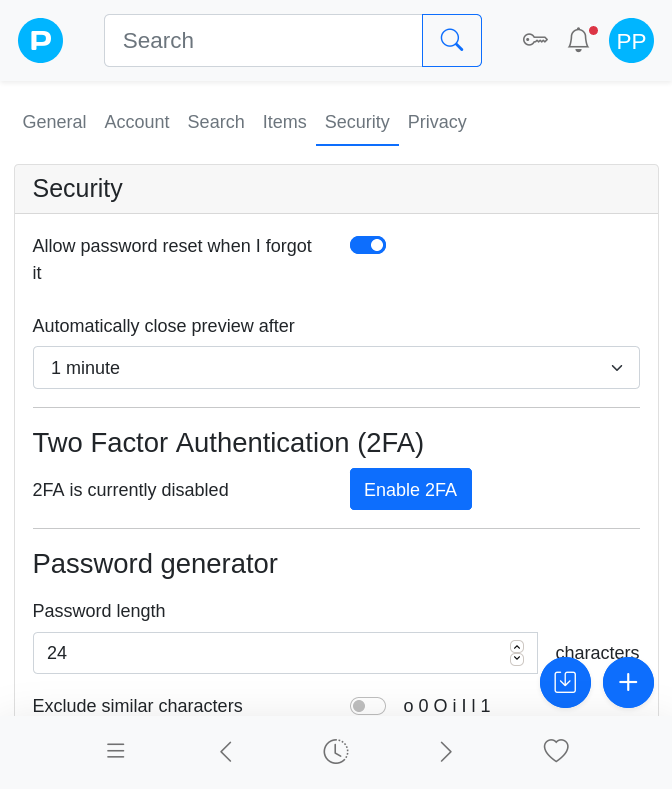
Tap the Enable 2FA button if you want 2FA enabled and follow the on screen instructions to complete the setup. Easy.
If you use two-factor authentication, then you will see the prompt after you sign in and this is the screen you will see.
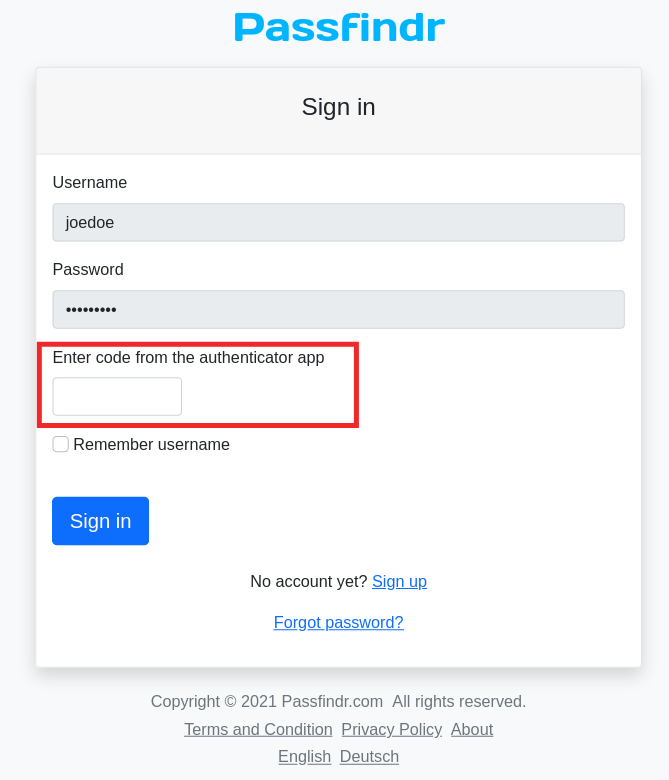
Get your code from your authenticator app, cut and paste or type it here and hit enter and you will be fully logged in. It adds 5 seconds, literally, to the login process, but the decision is yours.